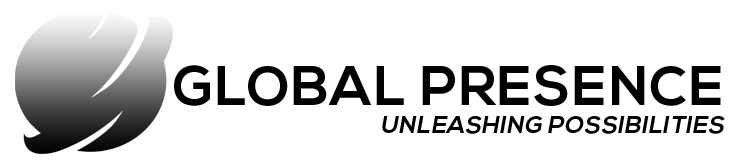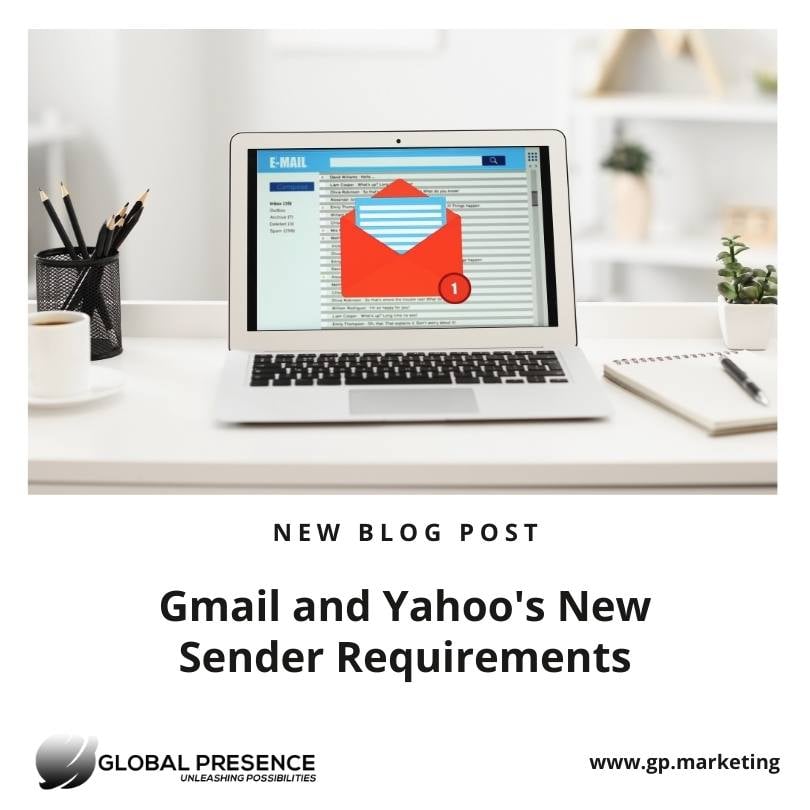
Gmail and Yahoo's New Email Sender Requirements
Staying on top of the latest changes and requirements from major email service providers like Gmail and Yahoo is crucial. These giants continually refine their algorithms and policies to improve user experience and protect recipients from spam. In this blog, we'll explore the recent changes in Gmail and Yahoo's sender requirements and how you can ensure your emails reach your audience's inboxes.
Importance of Email Deliverability
Before we dive into the specifics of Gmail and Yahoo's new sender requirements, let's remind ourselves why email deliverability matters. When you send an email campaign, your ultimate goal is to reach your audience. However, email service providers (ESPs) use various filters to separate legitimate emails from spam. If your emails fail to meet their criteria, they may end up in the dreaded spam folder, unseen by your recipients.
To maximize email deliverability, you need to follow best practices and adhere to the sender requirements set by ESPs like Gmail and Yahoo.
1. Set up SPF and DKIM Email Authentication for Your Domain
What is SPF and DKIM?
Sender Policy Framework (SPF) and DomainKeys Identified Mail (DKIM) are fundamental email authentication methods. SPF helps identify authorized IP addresses for sending emails on behalf of your domain, while DKIM uses encryption to sign and verify your emails' authenticity.
Why are SPF and DKIM important?
These authentication methods prove to Gmail and Yahoo that your emails are legitimate and not spoofed, increasing their trust in your messages.
What to do if you haven't set up SPF or DKIM records?
If you missed setting up SPF and DKIM records during your SendGrid account setup, don't worry. You can create and update these records through the domain authentication process.
2. Ensure Valid Forward and Reverse DNS Records (PTR Records)
Why are DNS Records important?
Valid forward and reverse DNS records (PTR records) play a crucial role in authenticating your sending domains or IP addresses. They help mailbox providers verify the legitimacy of your emails.
How does it work?
When you update your DNS provider with a DNS record provided by SendGrid, recipient email service providers perform a reverse DNS lookup using an A Record, ensuring your SendGrid IP association with your domain.
What to do?
Follow step-by-step instructions to set up reverse DNS on your sending IP address to establish trust with mailbox providers.
3. Maintain Low Spam Rates (Below 0.3%) in Postmaster Tools
Why is Maintaining Low Spam Rates Important?
Keeping your spam complaint rate below 0.3% in Google Postmaster is essential for email deliverability.
How to monitor your spam rates?
Sign up for Google Postmaster and regularly check your complaint rates. Additionally, monitor complaint rates at other email providers like Yahoo and Microsoft using Deliverability Insights.
What to do if your spam rates exceed 0.3%?
If you notice your spam complaint rates are higher than the threshold, refer to our tips to reduce your complaint rate and enhance email deliverability.
4. Format Emails According to RFC 5322 Standard
What is RFC 5322?
RFC 5322 is the Internet standard that defines the correct format for email messages, covering message headers, body, and attachments.
Why is RFC 5322 compliance necessary?
Compliance ensures that your emails meet the industry's standard format requirements.
What to do?
Ensure your emails adhere to the RFC 5322 guidelines, as SendGrid already blocks non-compliant emails.
5. Avoid Impersonating Gmail From: Headers
Why avoid impersonating Gmail From: headers?
Gmail utilizes DMARC policies and impersonating a Gmail From: header can impact your email delivery.
What to do?
It's simple—never impersonate a Gmail From: header, e.g., sending from '.'
6. Add ARC Headers for Forwarded Email
What is ARC?
Authenticated Received Chain (ARC) helps verify authentication checks for forwarded messages, ensuring their delivery to final recipients.
When does this apply?
If your emails are forwarded, especially through mailing list services or inbound gateways, you should consider adding ARC headers.
What to do?
Review Google's blog post on ARC to understand how it may impact your email delivery if you regularly forward emails.
7. Set up DMARC Email Authentication
What is DMARC?
DMARC, short for "Domain-based Message Authentication, Reporting & Conformance," is a vital email authentication standard that builds upon the foundations of SPF and DKIM. It provides a comprehensive framework for enhancing email security, authenticity, and delivery. DMARC allows you to communicate a policy to mailbox providers, instructing them on how to handle emails that fail SPF, DKIM, or both checks when they claim to be from your domain, potentially indicating spoofing or phishing attempts.
What Should You Do?
Step 1: Verify Your DMARC Policy Status - Begin by confirming whether your domain already has a DMARC policy in place. You can easily check this through SendGrid's Sender Authentication Page. If a valid DMARC policy exists in your DNS records, we will return a successful authentication.
Step 2: Implement DMARC for Your Domain - If your domain lacks a DMARC record, it's essential to establish one to bolster your email security. Here's a step-by-step guide to help you implement DMARC effectively:
- Access SendGrid’s Sender Authentication: Start by logging into your SendGrid account and navigate to the Sender Authentication section. Here, you will find the necessary DMARC information.
- Copy Host and Value TXT Record: In SendGrid’s Sender Authentication, copy the host and value TXT record associated with DMARC.
- Access Your DNS Hosting Provider: Next, log in to your DNS hosting provider's platform. Look for an option to create a new DNS record.
- Select TXT DNS Record Type: When creating a new record, make sure to select the TXT DNS record type.
- Add Host Value: In the host field, paste the host value you copied from the Sender Authentication page. It typically begins with "_DMARC" followed by your domain.
- Paste DMARC Record: In the value column, paste the DMARC record you copied from the Sender Authentication page. This record typically resembles "v=DMARC1; p=none;" and can include additional tags, such as "rua=mailto:" to specify where DMARC reports should be sent. Note that while including a "rua" tag is beneficial for monitoring, it is not mandatory.
- Save/Submit: After entering the information correctly, hit the save or submit button to add your DMARC record to your DNS.
Understanding DMARC Policy Levels
Each DMARC record must define a policy level, which can be one of three options:
- p=none: This setting instructs receiving mailbox providers to take no action on an email that fails SPF/DKIM checks. It's an excellent starting point for those new to DMARC.
- p=quarantine: Under this policy, emails that fail authentication checks are marked as suspicious and may be sent to the recipient's spam folder.
- p=reject: The most secure setting. It instructs mailbox providers to reject or block emails that fail SPF/DKIM checks, ensuring that only legitimate emails are delivered.
Note on DMARC at Enforcement (p=reject or p=quarantine)
Opting for DMARC at enforcement (p=reject or p=quarantine) is the most secure option but requires additional configuration. You must ensure that your DMARC record encompasses all third parties sending emails on behalf of your domain to avoid disruptions in email delivery. Misconfigured DMARC records can lead to legitimate emails not being delivered. Collaborate with your technical team to guarantee that your DMARC is correctly formatted and provides the highest level of protection.
8. Ensure DMARC Alignment with SPF or DKIM
Why is alignment important?
To meet this requirement, your email's "From: header" domain must align with either the SPF domain or DKIM domain, satisfying DMARC alignment.
What to do?
Ensure that the "from" address in your email's "From: header" matches the domain you authenticated with SPF or DKIM. Review Google's detailed scenarios for alignment to ensure compliance.
9. Enable One-Click Unsubscribe for Subscribed Messages
What is One-Click Unsubscribe?
One-Click Unsubscribe (List-Unsubscribe) offers an easy method for subscribers to remove themselves from your mailing list.
Why enable it?
It improves the subscriber experience and email deliverability.
How to do it?
Enable SendGrid's subscription tracking feature, and it will automatically insert the List-Unsubscribe header in your emails.
10. Use TLS for Transmitting Email
What is TLS?
Transport Layer Security (TLS) is a security protocol that encrypts email transmissions, ensuring data privacy.
Why use TLS?
Both Gmail and Yahoo require secure TLS connections for incoming emails.
What to do?
SendGrid handles TLS connections, so you don't need to worry about this requirement, as we manage the secure transmission of your emails to Gmail and Yahoo.
Seek the technical assistance you require
While the majority of these prerequisites pertain to all email senders, it's essential to note that the final three items on the list (DMARC record, alignment, and one-click unsubscribe) are recent additions and solely pertain to senders dispatching over 5,000 messages per day.
If you feel overwhelmed when reviewing the list of conditions and are uncertain about where to begin, rest assured that we have a solution. Our Professional Services team, comprised of seasoned experts, is available to guide you through the intricacies of domain authentication, alignment, DMARC, complaint management, and more. Feel free to reach out to us today to ensure that you satisfy each requirement well in advance of the February 2024 deadline.